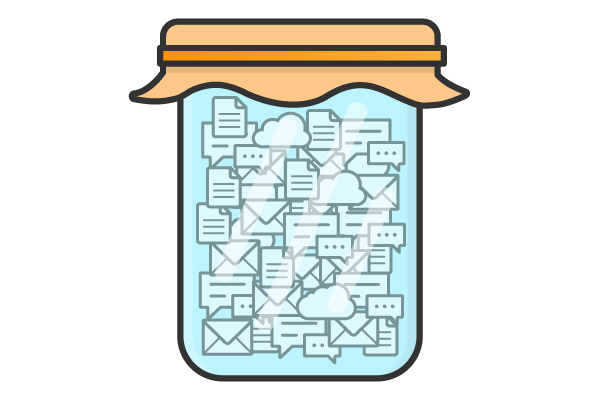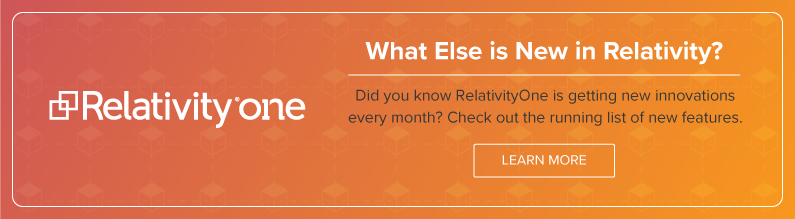With massive amounts of data, various custodians, multi-language documents, and a case to prepare—e-discovery can get complex. Any number of factors could throw your project off the rails.
This month’s RelativityOne update offers new features and enhancements to keep your entire e-discovery project on course starting with legal hold. Check out six of the enhancements and find out how they can help you spend less time putting out fires and more time getting to the bottom of the case.
1. Preserve a custodian's Microsoft Office 365 documents.
When a lawsuit is filed, it can be challenging to ensure the necessary custodian data is preserved. Many teams collect all of a custodian’s data upfront or make a copy of their hard drive, which can be resource-intensive.
With Relativity Legal Hold, administrators can now preserve a custodian’s Microsoft Office 365 data, including Exchange mailboxes, OneDrive files, and Skype for Business conversations. Date filters allow you to only preserve data from a specific timeframe. The data will be preserved until the hold is removed, and custodians won’t be notified about the preservation.
The new preserve-in-place feature mitigates the risk of data loss, prevents the need to over-collect data, and provides a defensible way to preserve data during a litigation hold. The ability to preserve data from additional sources, including Microsoft SharePoint, will be available in upcoming updates.

2. A document-level workflow to handle processing errors.
With numerous variables impacting file types and infrastructure, processing data is complicated. It’s inevitable that you’ll encounter errors and corrupt files when you’re trying to get data ready for review. When looking at errors individually, it can be complicated and time-consuming to inspect which documents have been affected and resolve the errors.
A new document-level error workflow in Relativity Processing makes it easier to investigate and address errors. You can use mass action functionality to resolve multiple errors on multiple documents at the same time. The new workflow also offers additional ways to easily address errors on a single document, such as the ability to download the file, fix the errors, drag and drop the file back into the workspace, and move on to the next document.

3. Additional hidden content notifications.
In September, we announced document intelligence features to discover hidden content in your documents. We’ve expanded the coverage, providing a pop-up notification if a Microsoft Word document contains comments or if an Excel document contains tracked changes.

4. Email threading support for Chinese messages.
We're continuing to support more languages in email threading. This month we're adding Chinese to the list of languages supported in email threading, which includes English, French, and German. We'll continue to support more languages in upcoming updates.
5. A new way to transfer your data.
When you receive new data for a project, you need to get it into Relativity as fast as possible to start organizing and analyzing documents. RelativityOne’s new data transfer functionality—the staging explorer—simplifies the process of importing and exporting data, allowing you to kick off a data transfer job in four simple steps via the Relativity Desktop Client (RDC).
You can start multiple data transfer jobs at once and monitor the progress of each job. Aspera technology means data will upload and download quickly, and because you don’t need to wait for jobs to complete to navigate around Relativity, you won’t waste time while the data transfer is occurring.
6. An option to more easily upload a single image.
When printing or imaging documents, you likely run into files, such as Microsoft Excel documents, that aren’t formatted for printing, resulting in missing information. Now, open the native file from within Relativity, adjust the settings to ensure it’s in a print-friendly format, and drag and drop the new image into Relativity.
Learn about more recent enhancements and new features by taking a look at the RelativityOne What’s New page and the Relativity 9.5 What’s New page.